
Microsoft Excel Shortcut Keys is a data-analysis tool that is widely used on a global level so, Microsoft Excel is the first data analysis or storage tool that comes to mind when it’s about working with data because it was founded in 1985 by Microsoft Corporation, and to this day, it is the first choice of every data analyst because Microsoft excel shortcut keys are needed for working smoothly. Join our Global Institute of Computer and Technologies to become an expert in Excel and know about the Excel Keys.
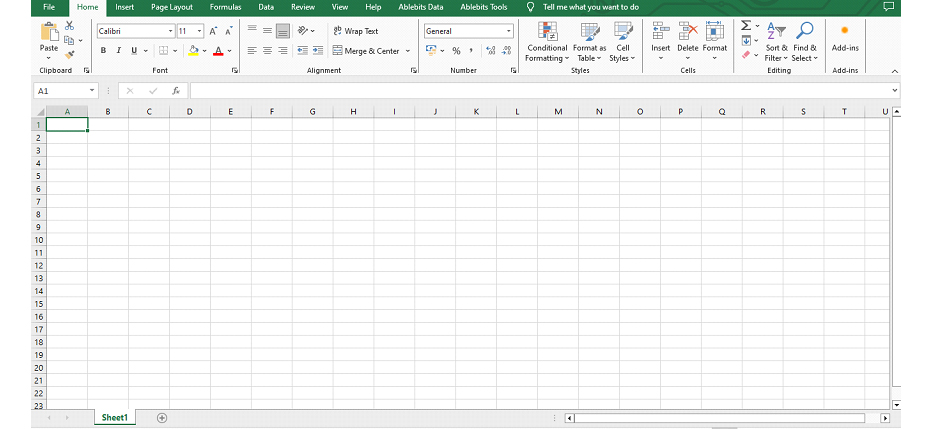
The Microsoft Excel workbook is a set of spreadsheets used to store and analyze data because Excel spreadsheets consist of numbered rows, letter-named columns, and tab ribbons.so, it consists of numerous excel shortcut keys which are given below:
The Excel shortcuts keys are the short keys which are made to help you while using excel. Excel shortcut keys are categorized on the basis of the function they perform so, tabs functions can also be performed by using excel shortcut keys.
These are the excel shortcut keys which can be used to manage a workbook.
S.no. | Excel Shortcut Keys | Particular |
1. | Ctrl + N | Create a new workbook |
2. | Ctrl + O | Open an Existing Workbook |
3. | Ctrl + S | Save the active Workbook |
4. | Ctrl + P | Print the active Spreadsheet or Workbook |
5. | Ctrl + F2 | Open print preview window |
6. | Ctrl + F4 | Close the active workbook |
7. | Ctrl + F9 | Minimise the active workbook window |
8. | Ctrl + F10 | Maximise the active workbook |
9. | Ctrl + F1 | To unpin the tab ribbon |
10. | Alt + Tab | Switch between active windows |
11. | Ctrl + F5 | Restore down the active workbook |
12. | Alt + Shift + F11 | Create new spreadsheet |
13. | Ctrl + F11 | Crete new macro sheet |
14. | Ctrl + Page up | Move to next spreadsheet |
15. | Ctrl + Page down | Move to previous spreadsheet |
16. | Ctrl + W | Close document |
These are the Excel Shortcut Keys which are used to format the data according to your liking.
S.no. | Excel Shortcut Keys | Particular |
17. | Ctrl + B | Apply bold formatting to selected cell |
18. | Ctrl + I | Apply italic formatting to selected cell |
19. | Ctrl + U | Apply underline to selected cell |
20. | Ctrl + S | Apply strikethrough to selected cell |
21. | Alt + = | Create formula to sum all of above cell |
22. | Ctrl + Shift +! | Format number in comma format |
23. | Ctrl + Shift +$ | Format number in currency format |
24. | Ctrl + Shift +# | Format number in date format |
25. | Ctrl + Shift +% | Format number in percentage format |
26. | Ctrl + Shift +^ | Format number in scientific format |
27. | Ctrl + Shift +@ | Format number in time format |
28. | Ctrl + Shift + & | Apply border around selected cell |
29. | Ctrl + Shift + _ | Remove border from selected cell |
30. | Ctrl + 1 | Open format cell dialog box |
31. | Ctrl + Shift + F | Open format cell dialog box with font tab selected |
These are the excel shortcut keys which are used to insert or delete anything in a spreadsheet.
|
S.no. |
Excel Shortcut Keys |
Particular |
|
32. |
F1 |
Create a chart in new sheet |
|
33. |
Alt + F1 |
Crete a chart on existing sheet |
|
34. |
Alt + |
Activate filter on entire data |
|
35. |
Ctrl + Shift +: |
Enter the current date |
|
36. |
Ctrl +; |
Enter the current time |
|
37. |
Ctrl + K |
Insert Link |
|
38. |
Ctrl + T |
Insert Table |
|
39. |
Ctrl +’ |
Insert value of above cell into current cell |
These are the excel shortcut keys which are used to manage your data.
S.no. | Excel Short Key | Particular |
40. | F2 | Edit the selected cell |
41. | F5 | Go to specific cell |
42. | F7 | Spell check selected text or document |
43. | Ctrl + X | Cut the selected cell or data |
44. | Ctrl + C | Copy the selected cell or data |
45. | Ctrl + V | Paste the cut or copied cell or data |
46. | Ctrl + Alt + V | Open paste special dialog box |
47. | Ctrl + Z | Undo the last action |
48. | Ctrl + Y | Redo the last action |
49. | Ctrl + Shift + “ | Copy value from above cell |
50. | Ctrl + ‘ | Copy formula from above cell |
51. | Ctrl + F | Open the find dialog box to search for data |
52. | Ctrl + H | Open the replace dialog box to find and replace data |
53. | Shift + F3 | Open the excel formula window |
54. | Shift + F5 | Bring up search box |
55. | Ctrl + A | Select all Contents of worksheet |
56. | Ctrl + D | Create duplicate data of selected cell or data |
57. | Ctrl + G | Open go to dialog box |
58. |
| Move to next section of text |
59. | Ctrl + Space | Select entire column |
60. | Shift + Space | Select entire row |
61. | Alt + Space | Open control menu |
62. | Ctrl + Shift + F4 | Find previous blank cell |
63. | Shift + F4 | Find next blank cell |
64. | Ctrl + Shift + L | Apply filter on selected data |
65. | Alt + F8 | Open macro dialog box |
66. | Alt + F11 | Open VBA editor |
67. | Shift + F10 | Open right check menu |
68. | Ctrl + Mouse scroller UP | Zoom in |
69. | Ctrl + Mouse scroller | Zoom out |
70. | Ctrl + 1 |
|
These excel shortcut keys which are used in pivot table .
S.no. | Excel Short Key | Particular |
71. | Alt + N + V | Create pivot table |
72. | Ctrl + – | Hide pivot table item |
73. | Alt + H + S + C | Unhide pivot table item |
74. | Alt + Shift + | Group entire table |
75. | Alt + Shift + | Ungroup entire table |
76. | Alt + N + S + Z + C | Insert pivot chart |
These are the excel shortcut keys which are used for tab functions.
|
S.no. |
Excel Short Key |
Particular |
|
77. |
Alt + H + A + L |
Alien selected text or data to left |
|
78. |
Alt + H + A + R |
Alien selected text or data to right |
|
79. |
Alt + H + A + C |
Alien selected text or data to centre |
|
80. |
Alt + H + A + T |
Alien selected text or data to top |
|
81. |
Alt + H + A + M |
Alien selected text or data to middle |
|
82. |
Alt + H + A + B |
Alien selected text or data to bottom |
|
83. |
Alt + H + 6 |
Increase Indent of selected cell or data |
|
84. |
Alt + H + 5 |
Decrease Indent of selected cell or data |
|
85. |
Alt + H + W |
Apply wrap text on selected cell or data |
|
86. |
Alt + H + F + G |
Increase font size of selected cell or data |
|
87. |
Alt + H + F + K |
Decrease font size of selected cell or data |
|
88. |
Alt + N + P |
Insert a picture |
|
89. |
Alt + N + S |
Insert a shape |
|
90. |
Alt + N + H |
Insert header and footer |
|
91. |
Alt + N + X |
Insert a text box |
|
92. |
Alt + W + F + C |
Freeze first column |
|
93. |
Alt + W + F + R |
Freeze first row |
|
94. |
Alt + W + F + F |
Unfreeze column or row |
|
95. |
Alt + H + B + R |
Apply border on right of selected text or data |
|
96. |
Alt + H + B + L |
Apply border on left of selected text or data |
|
97. |
Alt + H + B + O |
Apply border on bottom of selected text or data |
|
98. |
Alt + H + B + P |
Apply border on top of selected text or data |
|
99. |
Alt + H + B + A |
Apply border on all sides of selected text or data |
|
100. |
Ctrl + Shift + _ |
Remove border |

Talk to our experts who can guide you from choosing the right course, which will help to become successful in your Career.
Join our ONE free Class Now and Decide Yourself.

Unit of Global EduCareer Solutions.
B – 1/628, 2nd Floor, JanakPuri
Delhi – 110058
Opp. Metro Pillar No. 570
All Rights Reserved to GICT Since 2008

Unit of Global EduCareer Solutions.
B – 1/628, 2nd Floor, JanakPuri
Delhi – 110058
Opp. Metro Pillar No. 570
All Rights Reserved to GICT Since 2008