What is InDesign?
Introduction in InDesign
It ranks among the very best and, more importantly, is the most widely used desktop software in the InDesign industry for desktop publishing. Naturally made by Adobe Systems, it is perhaps the most professional layout production grade software for print and digital media: magazines, books, brochures, and even interactive PDFs based on handy typography control with graphics control and page composition work.
Being Adobe InDesign integrated into the suite of Adobe Creative Cloud products, it also allows users a seamless experience working with other Adobe applications like Photoshop and Illustrator. The software meets the needs of every professional designer, be it a graphic designer, publisher, or basic person who needs quality marketing materials. In this post, we will cover the subject, with what InDesign is, its significant features, benefits, and how to get started with the essential design tool.

Understanding Adobe InDesign
Adobe InDesign is a sophisticated desktop publishing software created by Adobe Systems. It is primarily used for creating interactive print and digital material by graphic designers, publishers, and marketing professionals. InDesign is one of the Adobe Creative Cloud apps that integrate well with other Adobe applications such as Photoshop and Illustrator.
Discover more design tools and tips! Check out our latest guides to enhance your creative projects with Adobe InDesign.

History and Evolution of InDesign
Besides standard physical characteristics and design features specific to printed pages, this highly popular desktop publishing application allows designers to combine audio and video with its cloud-based collaborative features and interactive media into page layout design. In this regard, InDesign took off in 1999 to meet competition with PageMaker. It has been the de facto standard tool for page layout and design since then. With every version, Adobe comes out with radically new features, whether it be interactive media or technology that aids design with cloud collaboration.
Role of InDesign in the Adobe Ecosystem in InDesign
InDesign works with other Adobe systems to create:
Photoshop – for editing images for InDesign project.
Illustrator – creates vector graphics and illustrations which are included within an InDesign layout.
Key Features of Adobe InDesign
Adobe InDesign is professional desktop publishing software that provides an array of tools for moving printed and digital designs with a great deal of fun. Some of the important features are given below.

1. User Interface and Workspace in InDesign
Intuitive and customizable workspace.
Panels and toolbars for quick access to functions.
Options between dark and light color schemes for a comfortable having experience during design.
2.Layout and Design Tools in InDesign
Multi-page documents with handling master pages.
Grid and guide systems accurate alignment.
Layers are good to keep content organized.
Smart Guides snap objects into position.
3.Adanced Typography and Text Formatting
OpenType font support and advanced format features.
Paragraph styles and character styles ensure conformity.
Variable fonts provide a more flexible design.
Optical margin alignment and hyphenation set.
4. Image and Graphic Integration
Unbroken linking of images having Photoshop and Illustrator.
Support for many image formats like JPEG, Png, PSD, AI,… Link and embed images.
plus frame fitting and text-wrapping features.

5. Interactivity and Digital Publishing in InDesign
Interactive PDF by hyperlinks, buttons, and animation.
EPUB, for exporting digital books and magazines.
Integrated with Adobe Publish Online for online web-based designs.
6. Master Pages and Templates
Reusable master pages make a single structure.
Templates are available to set projects up quickly.
A library for keeping commonly used assets.
7. Collaboration through Cloud Integration
Adobe Creative Cloud makes it easy to share files.
Adobe InCopy allows collaboration between editorial projects.
Track changes and version control.
Uses of Adobe InDesign
Adobe InDesign is a versatile software that’s used widely in the hands of professionals across several industries. Some of the most common ways in which InDesign is used include:

1. Printing Media in InDesign
One of the major usage areas of InDesign is to design great-quality prints, which includes the following:
Magazines & Newspapers – Used to multi-page layouts, with columns and advanced typography.
Books & eBooks – Helpful to format text-heavy documents, inserting images to create structured layouts.
Brochures & Flyers – An ideal media for the preparations concerned in making bright-colored vibrancy with all the attractive formats into the marketing materials.
Business Cards & Stationery – Makes it look professional and polished under branding.
2. Digital Publishing in InDesign
eBooks – Supports the EPUB format for providing digital reading experiences.
Interactive PDFs – Enrich hyperlinks, buttons, and animations to create a contended UI in digital documents.
Online Magazines and Newsletters – High-resolution desirability for creating web-ready publications.
3. Marketing and Advertising Resources
Posters & Banners – Would help one to create such beautiful promo materials.
Infographics – Create beautiful data presentations using this.
Social Media Graphics – Build interesting posts and advertisements.
4. Corporate & Business Use
Annual Reports & Presentations – Creation of professional, data-based documents is helped by the tool.
Proposals & White Papers – Well-structured, visually appealing business documents can find their way into this category.
Resume and Portfolio Designing- A Job Seeker and Designer creates a stand-out resume and portfolio.
5. UI/UX and Web Design Contributions in InDesign
Though InDesign is primarily a print tool, it is still used to wireframe and prototype UI/UX designs.
Establishing Layout Mockups Before Designers Transition to Adobe XD or Figma: Use it to create layout mockups of websites and mobile applications.
Benefits of Using Adobe InDesign
Adobe InDesign is capable and has powerful desktop publishing software; it can have a variety of features through which it creates designs of a professional quality. Among the many applications of Adobe InDesign, here are a few of them:
1. Qualitative Design in InDesign
Possesses an advanced layout and typography tool.
Provides support for high-resolution graphics in print and digital media.
Enables precise control of design elements.
2. Customization and Flexibility
Provides customizable templates and styles for consistency.
Users can develop their arrangement layouts using grids and guides.
Supports a variety of file formats for seamless integration.
3. Advanced typography control
Adobe Fonts provide thousands of fonts.
Kerning, tracking, and leading: text refinement features.
Supports OpenType fonts, including advanced stylistic options.
4. Integration with Adobe Creative Cloud
Interworks with Photoshop, Illustrator, and other Adobe apps.
Cloud-based storage and collaboration for shared projects among teams.
Allows importing and editing files by multiple Adobe apps.
5. Timesavers in InDesign
Master pages are helpful for maintaining consistency across multi-page documents.
Stylesheets for text, paragraphs, and objects to make editing easy.
Quickly bulk documents such as business cards and catalogs with the Data Merge feature.
6. Interactive and Digital Publishing Features
Support for interactive PDFs with links, types of buttons, and animations.
EPUB has the capability of eBook authoring.
Responsive design allows one to include in digital publications.
7. Precise Print and Export Options
Different modes of coluors are provided by offering CMYK and RGB modes.
Supports the high-quality print production-capable bleed, slug, and provides preflight options.
Easy export to PDF, JPEG, PNG, and many other formats.
8. Collaborative Cloud Features
Collaborative publishing via integration with Copy-paste editor Adobe InCopy.
Share documents via cloud and store version history.
Works with multiple users on the same project efficiently.
How to Get Started with InDesign
Getting started with Adobe InDesign might feel intimidating at first, but with the right mindset, a person should be able to learn the basics quickly and start working with professional layouts. Below is a systematic guide to start using InDesign in a timely manner.
1. Installing and Setting Up InDesign
Before you begin to design, you must install it properly on your machine.
Installation of InDesign Includes:
Subscribe to Adobe Creative Cloud-An InDesign comes under Adobe’s subscription services.
Download and Install-Visit Adobe’s website to install InDesign.
Sign In with Adobe ID-Start InDesign, sign in by providing your Adobe credentials.
Set Preferences-Adjust the preferences such as units, grid, and arrangement of workspace to suit your needs.
2. InDesign Interface
When you enter the InDesign application, you will find a well-defined working space with all tools within easy reach.
Key Areas in Interface:
Toolbar-On the left side, it contains all basic tools necessary for design.
Control Panel-This shows the options relative to the tool of choice.
Pages Panel-In charge of help with the creation and handling of pages in the document.
Layers Panel-Organizes elements for optimum efficiency with working.
Properties Panel-Provides quick access to formatting and layout options.
3. Creating a New Document
New Document is an initial step to be performed towards the designing process in InDesign.
Document Creation Steps-to:
Click on File > New > Document.
Choose Preset Options (i.e., Print, Web, Mobile).
Set the size, margins, and columns according to your project.
Tap on Create for creating a new empty document.
You may also want to consider saving custom document presets for later use.
Adding and Formatting Text
Typography is one of the most important features in InDesign:
Add Text:
Select the Type tool (T) from the toolbar.
Click and drag to create a text box.
Type or paste your text into the text frame.
Format Text:
Modify the font, size, and spacing using the Character panel.
Apply styles to paragraphs to provide consistent formatting.
Refine possible misalignments and leading heights for clarity.
Importing Images and Graphics
As a final touch to your design.
To Insert Images:
File > Place (Short key: Ctrl + D / Cmd + D on Mac).
Select image file and click on Open.
Click into your document to drop in your picture.
Then using the Selection Tool (V), use the Frame Fitting options to adjust the placement of an image resized.
Adobe InDesign Tips and Tricks
Processing with Adobe InDesign does require one to have a fairly profound understanding of its tools and features. Here are some tips and best practices that are essential for creating professional-looking designs with ease:

1. Establish a Proper Document Setup
The first step is to establish the right document size, margins, and bleed settings according to your project.
Facing pages should be used for booklets and magazines, which ensures good flow in laying out.
An enabled grid and ruler guide would also assist with the proper alignment and spacing.
2. Use Master Page Consistency in InDesign
Master pages allow you to achieve layout consistency from page to page.
All repeating elements, such as headers, footers, page numbers, and background designs, can be included.
Thus, if you’d like, use different master pages for different parts to allow for variation in the layout style.
3. Use Paragraph Styles and Character Styles in InDesign
Use Paragraph Styles to apply uniform formatting styles to headings, sub-headings, and body text.
Apply Character Styles to those particular characters for changes in Bold, Italics, or Color.
The advantage of styles is that updating a style automatically updates every instance of it in use-all of which saves time.
4. Grids and Guides Must Be Employed
The baseline grid is used to line text across multiple columns and pages.
Column guides are to assist the layout to be kept orderly in heavily typed designs.
Lock up grid guides so they don’t get accidentally moved while carrying on with your work.
5. Take Proper Care of Links and Assets
Link images by always doing so and avoid embedding them for the sake of keeping file size low.
Always verify the Links panel for missing or broken links to images.
All linked assets must be contained within the same folder to prevent any file unwanted errors.
6. Use Layers for Clearly Structured Documents
Keep things like text, images, and background work on separate layers for easier editing.
Lock any layer you’re not working on to prevent accidental changes.
Use meaningful layer names to improve workflow efficiency.
7. Speed with Keyboard Shortcuts
Learn and implement shortcuts in InDesign for improved efficiency.
Some good ones include:
Ctrl + D: Place an image
Ctrl + Shift + B: Bold text
Shift + Ctrl + Alt + S: Export documents
8. Optimize Text and Typography in InDesign
Optical Margin Alignment will make your text look clean and professional.
Kerning and leading will improve legibility.
Avoid using too many different fonts; try to restrict usage to 2-3 complementary typefaces.
Career Opportunities with InDesign Skills
Adobe InDesign is definitely among the most cherished tools to hold in the creative industry, with many career doors opening Just for the fact that one has learned that tool. InDesign skills are great to differentiate you from the pack of candidates in publishing, marketing, or freelance design. Given below is a list of some key career avenues that majorly depend on InDesign skills:
1. Graphic Designer in InDesign
Designing brochures, posters, business cards, etc.
Working with clients to develop visually arresting layouts.
Collaborating with marketing teams in producing promotional literature.
2. Layout Designer in InDesign
Specializing in layouts for magazines, newspapers, and books.
Creating good design with a professional touch in presentation for readers.
Working closely with the editorial team to design content accordingly.
3. UI/UX Designer
Designing wireframes and layouts for digital interfaces.
Design and make Interactive PDFs and eBooks.
Collaborating with developers to check and assure the implementation of designs.
4. Digital Publishing Specialist
Formatting eBooks, PDFs, and interactive digital magazines.
Optimize digital content for different screen sizes.
Work with the authors and publishers to make it digitally alive.
5. Marketing and Advertising Designer
Responsible for the responsible delivery of print and digital ads.
Social media posts and campaigns that engage audiences.
Branding work with companies and organizations.
6. Editorial Designer
Designing layouts for newspapers, magazines, and blogs that sell out.
Make sure the fonts, colors, and any design elements remain consistent.
Collaborate with authors, photographers, and publishers.
7. Freelance Designer
Design services for clients from different sectors.
Make templates, branding materials, and layouts for companies.
Work on projects in an independent way interacting with clients from diverse areas.
8. Print Production Specialist
Everything about print quality should be what they strive to maintain.
Working with printing houses and publishing houses.
Color and resolution, as well as the specifications for printing.
Start designing like a pro! Explore Adobe InDesign today and unlock endless creative possibilities.
Conclusion
In considering power and flexibility, many would argue Adobe InDesign to be the most powerful and versatile product for publishing and graphic designing. InDesign produces professional quality output in brochures, magazines, eBooks, or marketing stuff and is useful for high-level layouting, typesetting, and designing. Integration with other applications on the Adobe Creative Cloud makes InDesign a necessary tool for designers, businesses, and publishers alike. Mastering Photoshop will allow freelance designers to be more creative, work smoothly, and step into other exciting career opportunities related to design.