Top 10 Mistake to Avoid in Video Editing

Video editing is the secret recipe that can take a great video and make it perfect. Whether you’re an independent content creator, an enterprise-level marketing agency, or just learning for fun, it may feel difficult to master. You have to balance the wants and needs of a diverse audience and different creators and pick the perfect tools and software.
Let’s dive into the top five common Video editing mistakes to avoid along with essential tips to streamline your workflow and produce exceptional content.

Ignoring Audio Quality:
Poor audio can detract from your message and leave viewers frustrated. Invest in high-quality microphones, eliminate background noise during recording, and use audio editing tools to enhance clarity and volume. Remember, clear and crisp audio elevates the professionalism of your videos and keeps viewers engaged. Use audio editing tools to adjust levels and ensure a smooth, balanced sound throughout. Neglecting to remove unwanted noises such as pops, clicks, or hisses from your audio recordings can diminish the overall quality of your video. Take the time to clean up audio tracks using noise reduction tools to ensure a professional and polished final product.
How to avoid it?
1) Neglecting to use quality microphones or recording equipment can result in audio that is muffled, distorted, or filled with background noise.
2) Failing to maintain consistent audio levels throughout your video can lead to jarring volume changes that distract or annoy viewers.
3) Select music that enhances the mood and message of your video, and ensure it is mixed at an appropriate volume.
4) Always strive for clean and clear audio recordings during filming.
Using the wrong video export settings:
Keep your video moving at a pace that holds the viewer’s interest without overwhelming them. Avoid long periods of inactivity or overly fast cuts that can disorient the audience. Smooth transitions between scenes or shots help maintain continuity and flow in your video. Experiment with different types of transitions, such as cuts, fades, wipes, or slides, to find what works best for your content.
Shaky, blurry footage:
Shaky, blurry footage can detract from your video’s overall quality and professionalism. Whether it’s due to handheld filming, low light conditions, or technical limitations, addressing shaky and blurry footage is essential to maintain viewer engagement. The constant shaking or lack of clarity can be distracting and make it difficult for viewers to focus on the intended message or content of your video. Improving the clarity of blurry footage requires careful attention to detail during the editing process. Utilize sharpening filters or plugins to enhance the definition of blurry areas without sacrificing overall image quality.
How to avoid it?
1) Use a tripod or stabilizing rig to keep your camera steady, especially for stationary shots or slow movements.
2) Optimize lighting conditions to minimize motion blur caused by slow shutter speeds in low light situations.
3) Stabilize shaky clips with Vidma’s video stabilization effect.
4) Utilize video editing software to apply digital stabilization techniques to shaky footage during post-production.
Inaudible dialogue:
Inaudible dialogue poses a significant challenge in video production, as clear and intelligible audio is crucial for effective communication with the audience. Whether due to technical issues during recording or environmental factors, addressing inaudible dialogue is essential to ensure that the message of your video is conveyed effectively.
One approach to tackling inaudible dialogue is preventive measures during filming. This includes using high-quality microphones positioned close to the subject to capture clear audio with minimal background noise interference.
How to avoid it?
1) Invest in quality microphones and position them close to the subject to capture clear and crisp audio.
2) Use audio editing software to apply equalization techniques to enhance dialogue clarity.
3) Reduce competing sounds like music. Normalize levels across your video.
4) Boost quiet audio clips using Vidma’s volume controls.
OUT-OF-SYNC AUDIO:
Out-of-sync audio, where the sound does not align properly with the corresponding visuals, can significantly detract from the viewing experience of a video. Whether it’s due to technical issues during recording or processing, addressing out-of-sync audio is crucial to maintaining the integrity and professionalism of your content.
How to avoid it?
1) Make sure you align your audio clips with the corresponding video footage during the process to editing.
2) Most editing software offers tools to help you sync audio and video seamlessly.
3) Use something that will create a short, sudden spike in your audio waveform to make it easy to spot where your audio from your camera and mics should line up.
4) Regularly monitor audio levels during recording to avoid clipping or distortion, which can impact synchronization.
Cluttered titles and graphics:
Visuals like text, logos, and graphics should enhance your video if used intentionally. Too many competing text elements appear messy and cluttered. Overloading your video with text overlays creates a reading comprehension challenge. Bullet points, concise sentences, and clear fonts are key. To avoid cluttered titles and graphics, it’s essential to prioritize clarity, simplicity, and visual hierarchy. Begin by identifying the key messages or information that you want to communicate through titles and graphics.
How to avoid it?
1) Use high-contrast colors to ensure titles and graphics stand out against the background.
2) Avoid overcrowding the screen with unnecessary details.
3) Avoid placing titles or graphics too close together, as this can make the screen feel cluttered.
4) Before adding titles and graphics, plan out the layout and content you want to include.
5) Keep on-screen text concise and intentional within each shot.
Making SFX and music too loud:
Music and sound effects can be a great way to keep your viewers engaged but if it’s not done right It can take your viewers out of what they’re watching because of how jarring it is. And music that’s too loud can also make it hard to hear the dialogue.
When I started out I often got carried away with sound designing because it’s fun to layer sounds to enhance the visual but I encourage you to always step away from your edit for at least a few hours and then listen to it again with fresh ears.
It’s worth listening on your own, with friends, and also playing it on different devices like your TV or your phone as it will sound a bit different.
Make sure to also gauge the levels of your dialogue, music and sound effects with the audio meter of your editing software.
Good sound design should be just as invisible as your edits
How to avoid it?
1) Regularly monitor the audio levels of your SFX, music, and dialogue while editing.
2) Smoothly transition in and out of SFX and music using fades or crossfades.
3) After finalizing your video, test playback on different devices, such as laptops, speakers, and headphones.
4) When adding SFX and music to your video, start by setting their volume levels at a lower level than you think is necessary.
Not enabling and disabling clips:
Not enabling and disabling clips, and not doing so in a harmonious manner, can disrupt the flow of your video editing process and lead to confusion or mistakes. So, Keep your editing timeline well-organized with clearly labeled clips and tracks. This makes it easier to identify which clips need to be enabled or disabled at any given time.
Before starting your editing process, take some time to plan out the structure of your video. Determine which clips will be used in each section and whether any clips need to be disabled temporarily.
How to avoid it?
1) Keep your media assets well-organized within your editing software.
2) Use descriptive labels or markers to identify the purpose or status of each clip in your timeline.
3) Avoid cluttering your timeline with unnecessary clips or making frequent changes to clip states without a clear purpose.
4) Regularly review your timeline and preview your edits to ensure that clips are enabled or disabled correctly.
Neglecting the Importance of Pacing:
Neglecting the importance of pacing in video editing can lead to a disjointed and unengaging viewing experience for your audience. Pacing refers to the rhythm and tempo at which your video progresses, including the timing of cuts, transitions, and the overall flow of scenes. The pace at which your video moves plays a crucial role in viewer engagement. A video that is too slow-paced can bore the audience. On the other hand, an overly fast-paced video may leave them overwhelmed and confused.
How to avoid it?
1) Incorporate visual and auditory cues to guide the pacing of your video.
2) Avoid unnecessary repetition or prolonged shots that can slow down the pace of your video.
3) Ensure smooth transitions between scenes to maintain the flow of your video.
4) Be willing to revise and iterate on your editing to fine-tune pacing.
Types of Video Editing:
- Linear Video Editing
- Non-Linear Video Editing
- Easy Cutting
- Bespoke Editing
- Offline Editing
- Online Editing
- Insert Editing
- Assemble Editing