How to Optimize Google My Business
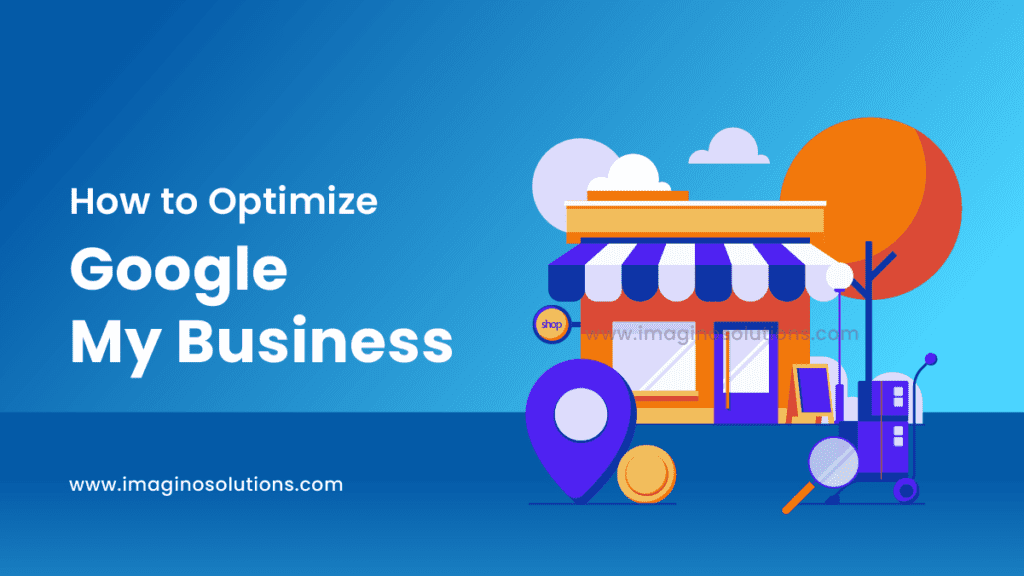
To Optimize Google My Business (GMB) is crucial for improving your online visibility, attracting more customers, and increasing engagement with your business.
So, Here are 13 ways to optimize your Google Business Profile:
- Claim your Business Profile
- Complete every section of your Google My Business account
- Be meticulous with contact information
- Select primary and secondary categories
- Mark off applicable attributes
- Write a complete “from the business” description
- Publish Google posts weekly
- Upload new photos weekly
- Answer questions
- Collect and respond to reviews
- Add your products and services
- Set up messaging
- Maintain your Business Profile
With these optimizations, you can turn your Business Profile into the best free customer acquisition tool you didn’t know you had. Let’s get into it.
Why you need to optimize your Google Business Profile?
Optimize your GMB profile to increase your chances of appearing in local search results and Google Maps when users search for businesses like yours in their area. And optimizing your Google My Business profile is essential for increasing visibility, attracting customers, and driving business growth in today’s digital landscape. It’s an effective way to connect with potential customers in your local area and ensure that they have a positive experience when engaging with your business online.
Improve Engagement
Improving engagement on your Google My Business (GMB) profile can help you connect with potential customers, build trust, and drive more business. So, Here are some strategies that can boost your Google My Business Profile:
1) Post Regular Update:
Use the Posts feature on GMB to share news, promotions, events, and other updates about your business. Regularly posting engaging content keeps your profile fresh and encourages users to interact with your listing.
2) Encourage User-Generated Content:
Encourage satisfied customers to share photos and reviews of their experiences with your business on your GMB profile. User-generated content adds authenticity and credibility to your profile and encourages others to engage with your company.
3) Monitor Insights and Analytics:
Use the Insights tab on your GMB dashboard to track engagement metrics such as views, clicks, and actions taken on your profile. Analyzing these metrics helps you understand how users interact with your profile and identify opportunities for improvement.
4) Add High-Quality Photos and Videos:
Upload high-quality photos and videos that showcase your products, services, and business environment. Visual content helps users get a better sense of what your business offers and encourages them to engage with your profile.
5) Use Messaging Features:
Enable messaging on your GMB profile to allow users to communicate with your business directly. Respond promptly to messages and inquiries to provide helpful information and assist potential customers with their needs.
Improve Local Ranking to Optimize Google My Business
Boosting your local ranking on Google involves optimizing various aspects of your online presence to improve your visibility in local search results. So, Here are some points that will help you to boost your local ranking:
1) Optimize your Google My Business (GMB)
2) Ensure Consistent NAP Information
3) Optimize your Website for Local SEO
4) Build Local Citations
5) Earn Backlinks from Local Websites
6) Create Location-Specific Content
7) Monitor and Respond to Local Search Insights
Some Tips to Optimize Your Google My Business Profile
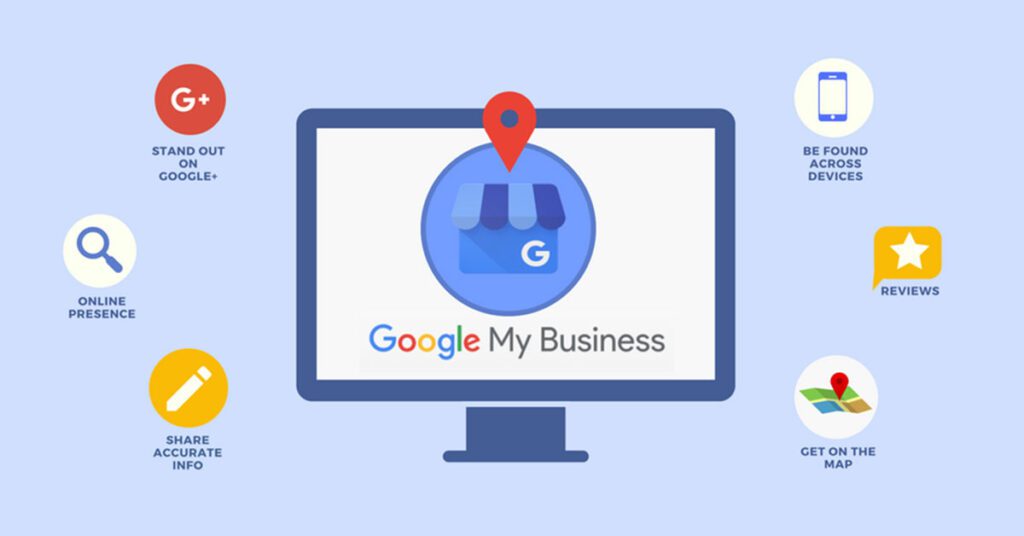
Create a Google My Business Profile:
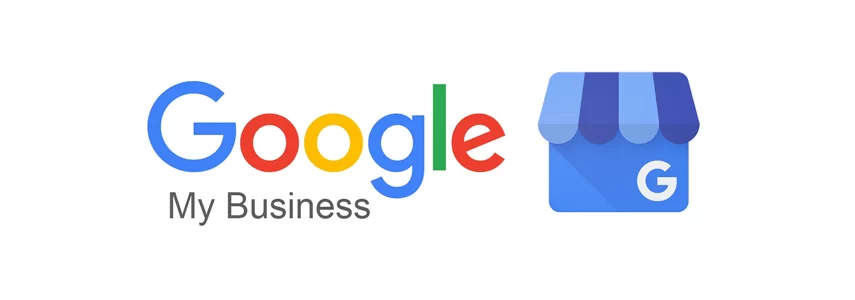
Firstly you should create a profile on Google My Business. So, it’s important to note here that a Google Business Profile is a separate entity from a Google My Business account. The latter is used to gain access to and optimize the former. This means that to make the optimization in this guide, you need to have a Google My Business account and then tell Google to connect it with your Google Business Profile. To create an account, head to Google.com/business and sign in with the regular Google/Gmail account you use for your business (as opposed to your personal Gmail if you have one).
Complete Every Section of your GMB Account:
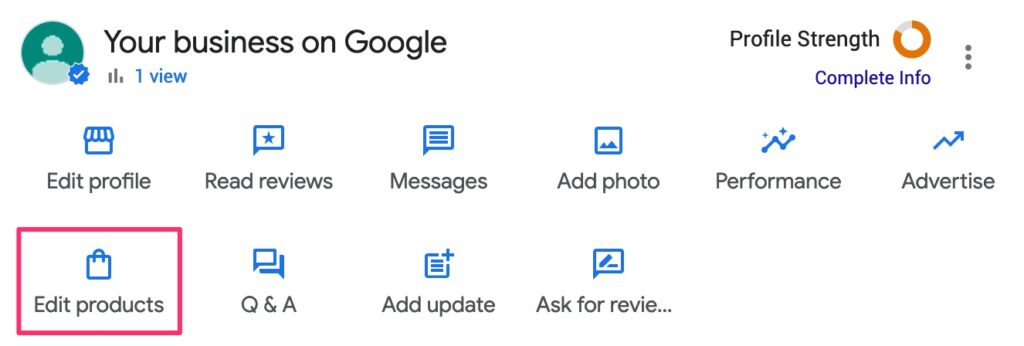
Complete every section of your Google My Business account. So, the completeness of your Google Business Profile not only helps Google rank you higher in local search results but also increases the number of actions customers take when they find your profile. There’s a lot of information to provide, so here are some guidelines for prioritizing.
These sections take a bit more time and thought:
- Category and Attributes
- Products and Services
- From the business
- List them
These sections are ongoing:
1) Posts
2) Reviews
3) Questions and answers (Consumer-generated)
Be Meticulous with Contact Information
Being meticulous with contact information on your Google My Business (GMB) profile is very important for providing accurate and accessible details to potential customers.
1) Business Name: Enter your business name exactly as it appears in real-world signage and marketing materials. Avoid using unnecessary keywords or special characters that could violate Google’s guidelines.
2) Address: Provide your business’s physical address which includes street number, street name, city, state, and postal code. Ensure that the address is accurate and matches the location where customers can find your business.
3) Phone Number: Input a local phone number that customers can use to contact your business directly. Avoid using toll-free or non-local numbers if possible.
4) Website URL: Include the URL of your business’s website. Ensure the website is functional, loads quickly, and provides relevant information about your products or services.
5) Business Hours: Specify the hours of operation for your business, including opening and closing times for each day of the week.
Select Primary and Secondary Categories:
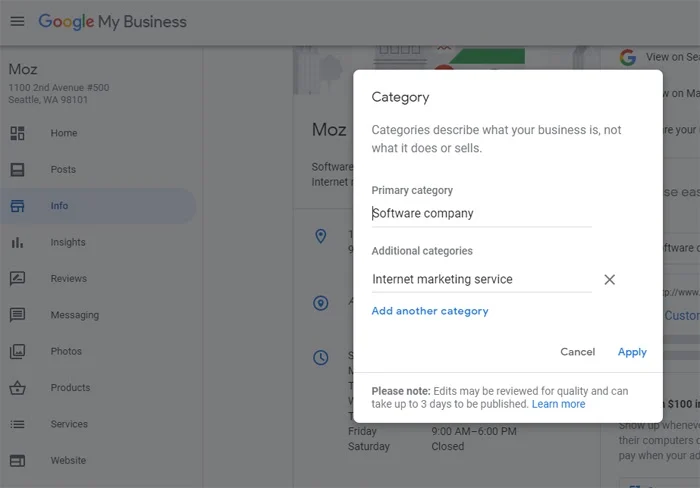
Selecting primary and secondary categories for your Google My Business (GMB) profile is Important for accurately categorizing your business and improving its visibility in relevant search results. Here’s how to choose primary and secondary categories effectively:
Primary Category
- Your primary category should describe your business’s main focus or primary offering.
- Choose the category that best represents the core products or services your business provides.
- Start typing relevant keywords into the category field, and Google will provide suggestions based on your input. Select the most appropriate category from the dropdown list.
Secondary Category
- Secondary categories allow you to provide additional context about the products or services your business offers.
- You can select up to nine secondary categories to further specify your business’s offerings.
- Choose secondary categories that are relevant to your business and provide additional detail about specific products, services, or specialties.
- Use a mix of broad and niche categories to accurately represent the range of offerings available at your business.
Make off applicable attributes:
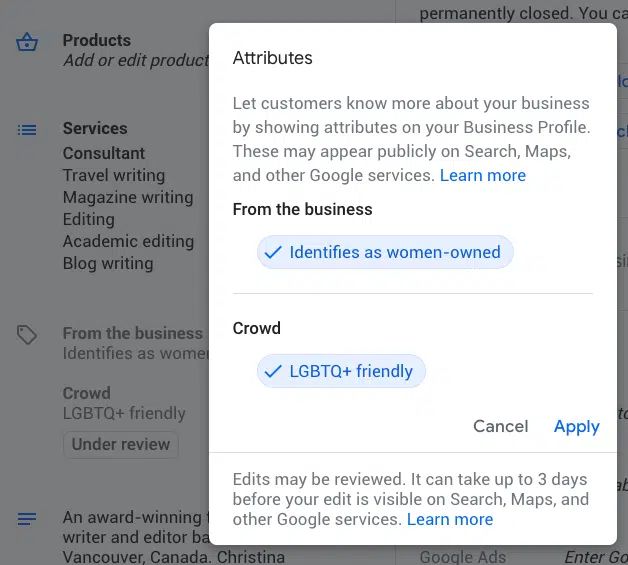
As we just mentioned, once you choose a category, Google will give you a list of attributes you can check off to describe your business. Attributes are special features that potential customers seek out, like “gift shop on-site” or “free wi-fi.
Attributes are not specific to the Google My Business platform (review sites like Yelp have them, too). But Google’s attributes get granular, like “good for working on a laptop” or “popular for travelers”.
Write the Complete "from the business Description"
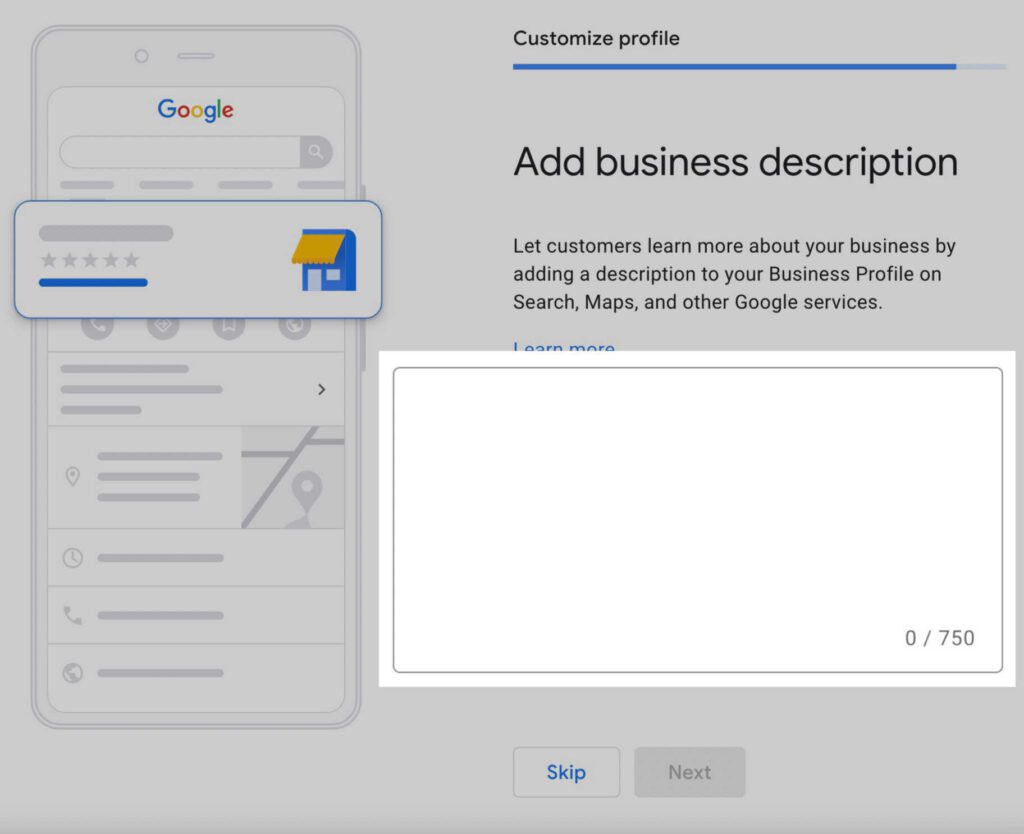
Write a brief description that appears just below your business name in your Business Profile that is not actually in your control. This is the editorial summary that Google writes to ensure consistency across the platform.
To optimize “from the business” section of your Google Business Profile:
- Use all 750 characters, with key information in the first 250 characters.
- Repurpose content from your “About Us” page or mission statement.
- Use keywords your audience uses to find businesses like yours.
- Don’t repeat any information already visible in the other sections of your profile. Use this space to talk about what sets you apart from competitors and what customers like most about your business.
- Don’t include links or HTML.
Upload Photos:
Uploading photos to your Business Profile through your Google My Business account dashboard is important for three reasons:
Get Images in results
Google is advancing in image recognition and has started to include photos in local results.
2) Ensure Quality
Anyone can add photos to your Business Profile, which means you’ll get a range of quality. By adding your great photo, you can ensure your profile looks its best.
3) Be Active
Adding photos regularly signals to Google that you are active with your profile and it is up-to-date, which positively impacts your ranking.
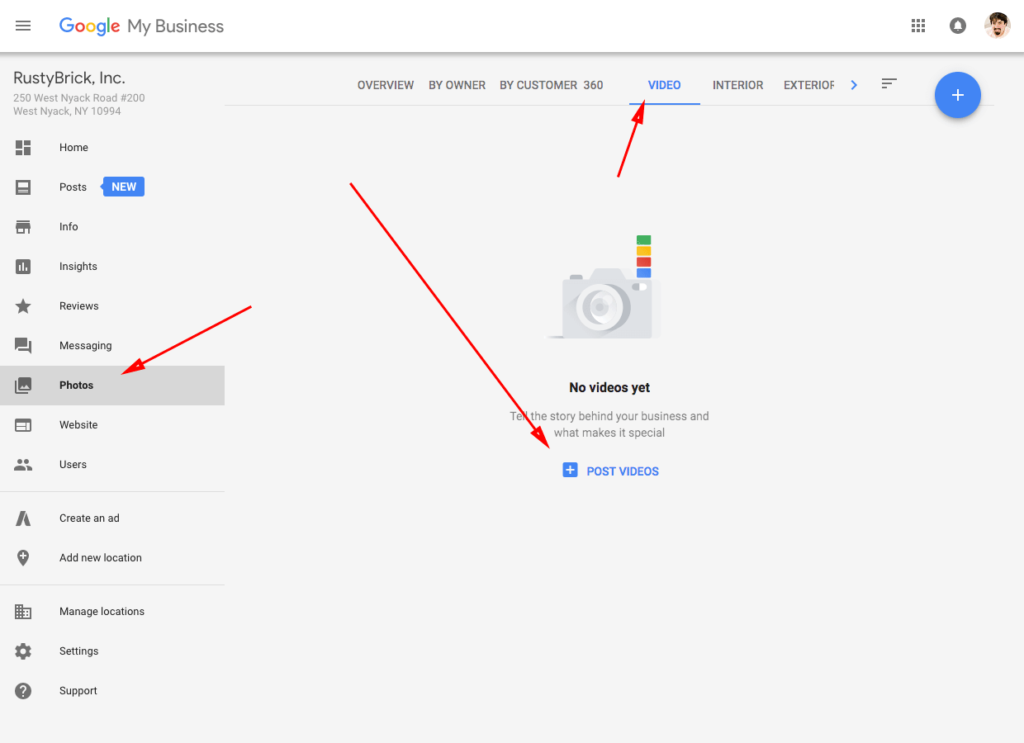
I can guide you on how to add photos to your profile:
1) Visit the Google My Business website and sign in with your Google account credentials.
2) If you have multiple businesses, select the one you want to manage.
3) In the left-hand menu, click on the “Photos” tab.
4) You’ll see options to upload different types of photos, including:
5) Images of the exterior of your business, including signage and storefront.
6) Pictures of the inside of your business, showcasing the ambiance, decor, and layout.
7) Images of your products or services, highlighting their features and benefits.
8) Photos of your team members or staff, showing the friendly faces behind your business.
9) Any other relevant images represent your business, such as events, activities, or happy customers.
10) You can organize your photos into different categories to make it easier for users to browse. For example, you can categorize them as Exterior, Interior, Products, or Team.
11) For each photo, consider adding captions or descriptions to provide context and information to users.
12) Once you’ve uploaded and organized your photos, click the “Publish” button to make them visible on your Google My Business profile.
13) To keep your profile fresh and engaging, regularly update your photos with images that showcase your business’s latest offerings, events, or promotions.
Collect and respond to Reviews:
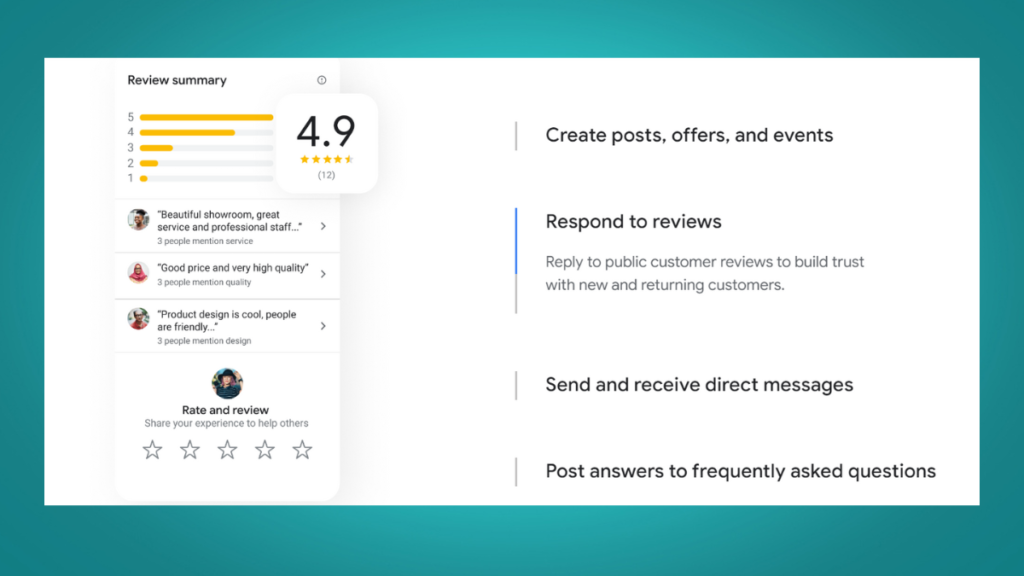
Collecting and responding to reviews on your Google My Business (GMB) profile is crucial for building trust with potential customers and improving your online reputation. Politely remind customers to leave a review after a positive experience, either in-person, on your website, or through follow-up emails. Regularly monitor your GMB profile for new reviews to stay informed about what customers are saying about your business. Apologize for any negative experiences and acknowledge the customer’s concerns. Show genuine appreciation for the feedback and make customers feel heard and valued. Use customer feedback from reviews to identify areas for improvement in your business operations, products, or services.
Add Products and Services
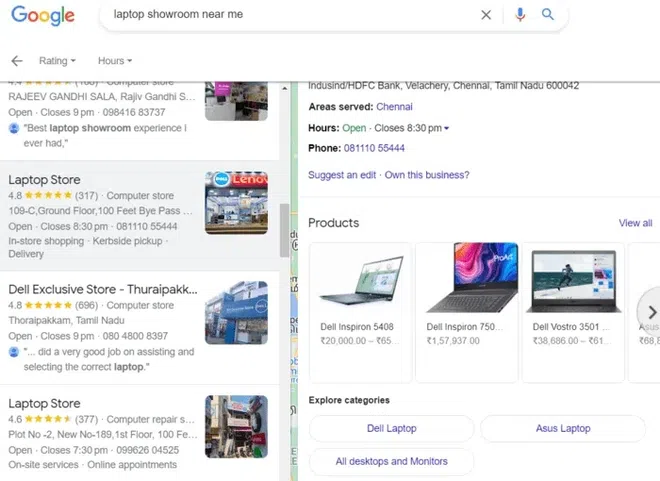
Adding products and services is very helpful if your offerings are not made clear in your business name. Populating this section also adds content to your profile that can help it rank for even more relevant searches. Highlight any unique selling points or benefits to help differentiate your offerings from competitors.
When adding products and services, include the name, description, and price (if applicable). The full description will show up once a searcher clicks on the product. Also, Google may link to your products from your category section. Once you’ve added or updated your products or services, click the “Publish” or “Save” button to make your changes visible on your GMB profile.
Set up messaging:
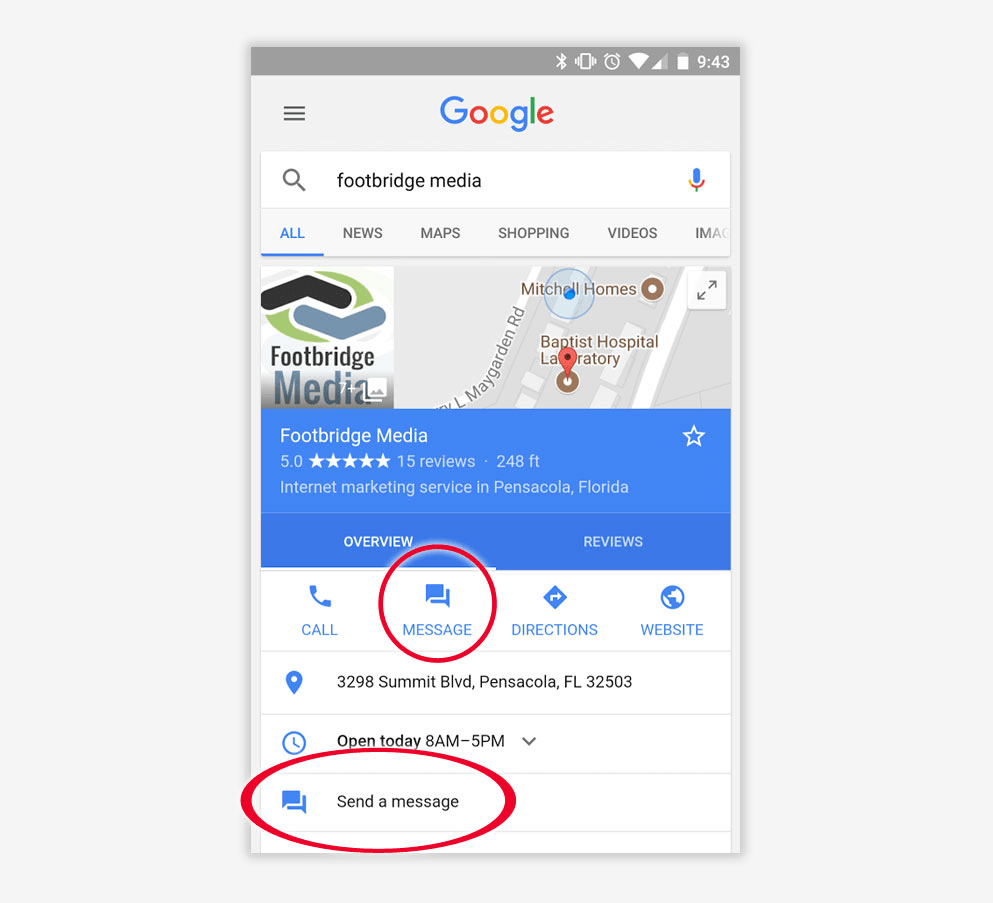
Setting up messaging on your Google My Business (GMB) profile allows customers to directly communicate with your business through text messages. To enable messaging, select the “Messaging” tab in your Google My Business dashboard, and you have the option to install this via Google Play or the Apple App Store.
Maintain your business profile to Optimize Google My Business:
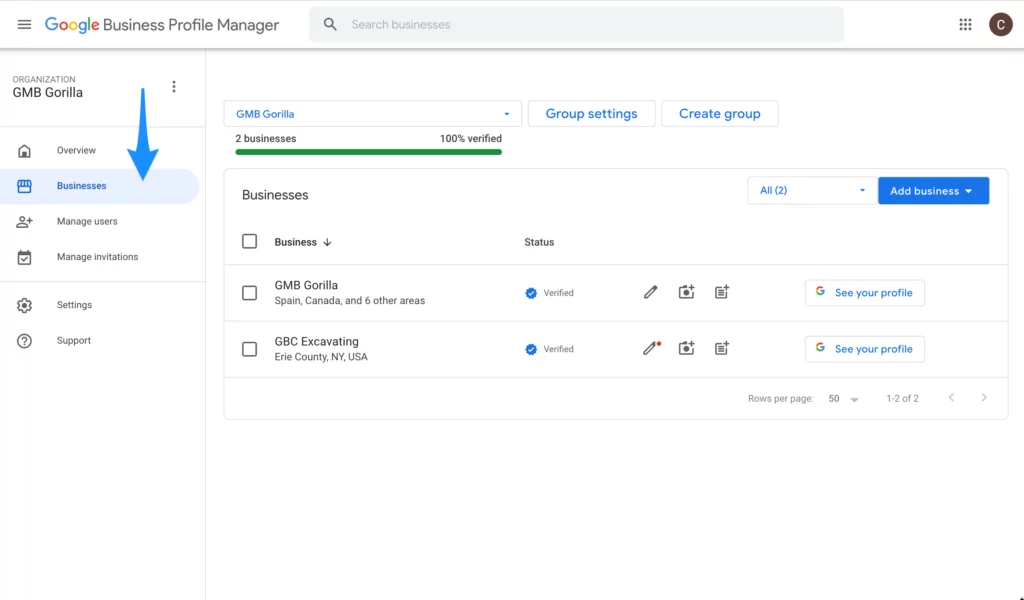
Maintaining your business profile on Google My Business (GMB) is essential for keeping your information accurate, engaging with customers, and maximizing the effectiveness of your online presence.
1) Regularly update Business Information
2) Add and Update Photos and Videos
3) Monitor and Respond to Reviews
4) Create Posts and Updates
5) Manage Messaging
6) Add Products and services
7) Utilize attributes and Amenities
8) Monitor Insights and Analytics
9) Stay Complaint with Google’s Guidelines