How to make Logos in Photoshop ?
Introduction : Logos in Photoshop
In fact, with the competitive market in today, logo becomes much more than a just visual symbol; it becomes a face for the brand, identity statement, and is an important element in recognition building as well. An excellently crafted logo can help a brand distinguish itself, generate trust, and stay in the minds of consumers for very long periods. Although different logo-making tools are there to build logos, Adobe Photoshop is still the most powerful and versatile among tools for designing logos with perfection and creativity.

Photoshop gives every designer complete control over every aspect, from typography to color gradients, vector shapes, to effects – not like basic online logo generators that offer the option of little modification. Whether you’re just trying design for the very first time as a beginner or a professional brand identity creating, Photoshop allows you to express the most unique logo ideas with precision and creativity.
This guide will take you literally through every single step of the process from creating a stunning logo in Photoshop to its final export. If you want to learn how to do this and while making something that is potentially entirely original, you need photoshop–and this tutorial will show you exactly how to use it.
Basics of Logo Design
Logos are created in Photoshop, and they require technical know-how, but more importantly, they call for an in-depth understanding of branding, visual identity, and design principles. A well-constructed logo not only signifies a creative piece but is also the foremost perceptual clue about a brand and an element of branding recognition.
Explore more design tips and take your Photoshop skills to the next level—start creating stunning logos today!”

Good Logo Characteristics In essence, a logo is:
Simple – A very complex design can be distracting and may pose some difficulties to recall. Banks have icons like the ‘swoosh’ of Nike and the apple of Apple that is simple enough to be embedded in everybody’s consciousness.
Adaptable – Logos should be able to look good in all sizes and on all surfaces, whether through a website, business card, or billboard.
Appropriate – The design must suit the personality of the brand. While a luxury brand might go for a very refined, minimalist logo, a toy brand will go all out in using fun colors and bold typefaces.
Logo Types in Photoshop Logo styles are extremely different, so first we explore the talking type:
Wordmark Logos – These logo designs are completely text-based; they rely on strong typography fruits (e.g., Google, Coca-Cola).
Pictorial Marks – Symbols used in logo making, such as Apple’s bitten apple.
Abstract Logos – They are geometric or very graphic forms that represent the brand identity (like swoosh).
Colors and Fonts Selection: Logos in Photoshop
Colors create emotions, blue feels safe, red feels about energy. The role of typography is also no less important: while sans-serif font marks modernness, serif means tradition.
Mastering logos in Photoshop essentially begins with understanding these principles. Even with high-end skills in Photoshop, without a sound foundation in principles of logo design, you are unlikely to create effective logos.
Organizing Your Photoshop Workspace for Logos in Photoshop
It’s about creating logos in Photoshop that setting up the workspace appropriately becomes vital for the process to be effective and smooth. Even the most creatively endowed designer can struggle with a project because of disorderly layers, misplaced tools, and inefficiencies in workflows.

1. Open a New Document and Name It Appropriately: Logos in Photoshop
Open new document in Photoshop for preparations to get into designs. Following are elements to make the best out of the settings:
Canvas Size: At least 1000×1000 pixels (higher, as per what you will need for scalability).
Resolution: Set it to 300 DPI so that high-quality prints would come out.
Color Mode: RGB would be for digital logos, while CMYK would be for print-based designs.
Transparent Background: A must for exporting logos without those annoying background
2. Setting Up Your Panels and Tools: Logos in Photoshop
Get the Layers Panel, Color Swatches, Character Panel for typography, and Paths Panel open within your workspace for an effective workflow. Access these windows through the pathway Window>Workspace, and then select either “Graphic & Web” or a custom workspace of your own creation.
3. Essential Things for Logo Design
Making logos in Photoshop means you’ll usually be using :
Shape Tools (Rectangle, Ellipse, Custom Shapes) to form the basis of your logo.
Pen Tool-for custom vector-style designs that are scalable.
Text Tool-to apply your brand name, taglines, etc., with professional typography.
Layer Styles & Blending Options-for adding any depth, shadow, friction, or color gradients.
4. Use a Non-Destructive System
Use Smart Objects and Adjustment Layers for non-destructive editing. As such, you may make changes to certain elements while keeping their original state untouched.
Properly setting up Photoshop before beginning the actual design guarantees fast, smooth, and efficient workflow, thus making the very process of logo design so effortless and professional in Photoshop.
Sketching and Conceptualizing: The Foundation for a Good Logos in Photoshop
Most designers jump right into Photoshop and start designing right away, which is a thing that will kill all your logos—the starting point for most people. It is inevitable that those logos will be just plain, either uninspired or lacking originality. For example: sketching and conceptualizing the early steps with power and way into a high, intensive logo.

Sketching-a Must
Before you even break your Photoshop out, ensure that you brainstorm and sketch quite a few ideas on paper. Sketch allows some fast exploration of shape and type-without even having to open the Photoshop program. Later, it does help abstracting and framing the final design version that everybody is working on. However, it is not just to-the-letters beauty; a good logo always should also refer to one’s identity and message that should be expressed well.
With Photoshop, Bringing Your Sketch to Life
Once your sketch is refined, it is time to get it into the computer. Recreate your hand-drawn concept in Photoshop from the logos using the Pen Tool and the various Shape Tools as accurately and precisely as possible. Start by outlining the rough shape and framework so as to discuss scalability and symmetry. Skip anything unnecessary; logos, after all, should be clean-cut and versatile on any platform.
The Wonders of Conceptual Thinking
A logo with no strong concept is just another design use isolated. The following questions must be asked:
Does this logo reflect the brand’s value?
Is it distinctive and recognizable?
Can it be simplified without losing its power?
Making a Logo Using Shape and Text Tools in Photoshop
To create logos using Photoshop, one really needs to master the shape and text tools. A logo is, after all, intended to be simple, scalable, and above all, bold. What more, Photoshop has excellent tools to allow one to make really professional logos, giving them the facility to carve out their brand identities into some captivating and unique memories.
The Power of Shapes: Logos in Photoshop
Shapes are the backbone of any logo. The Shapes Tool in Photoshop is great because it allows you to play with basic geometric forms such as circles or squares, or even custom vector shapes for constructing well-balanced logos. The Pen Tool combines these elements to create things that are very detailed and specific in design. If one can combine so many shapes, there is a lot of potential for creating an even better-looking logo.
Typography: The soul of any logo design: Logos in Photoshop
Text is one of the most important aspects in logo design. Text kind of defines the brand’s identity. The Text Tool in Adobe Photoshop allows you to integrate beautifully a huge variety of font possibilities, adjust spacing and add other transformation features to make unique wordmarks or monogram logos with an appropriate chosen font. A definite selection of fonts is necessary: bold and modern fonts usually go well with tech brands; whereas elegant scripts usually serve luxury businesses. Proper kerning, tracking and alignment helps ensure professional typography that adds readability and brand identity.
Merging shapes with text for compelling logos
At first, merging shape and text elements in Photoshop is creating the much ideal and perfect logos up to now. You can very easily add an element of surprise and flavor to a great logo by putting text within a shape, creating negative space, or making typography look good with custom-designed icons. Even playing around with colors, gradients, and very soft shadows will polish off your logo to make it stand out both digitally and in print.
Photoshop: Enhancing Colors and Effects of the Logo
Color and effects qualify the proper application of logo design; therefore, what was an ordinary logo could be transformed into a breathtaking professional brand identity. Appropriate along with color psychology, gradients, shadows, and effects could make any design more attractive while preserving clarity and versatility.

Choosing the Colors That Maximize Buzz
Colors play a critical role in branding and affect perception of the logo design. By working with the Color Picker tool in Photoshop, a trained designer picks vibrant colors that carry connotations aligned with the brand’s message. For example, blue implies trust and reliability, while red brings associations of passion and energy. The bottom line is to form a balanced color palette that works well both in print and digital.
The Modern and Dynamic Look of Depth and Light
In Photoshop, to give a current and dynamic look to logos, you apply very subtle shadowing and highlighting using the Layer Style panel. The application of a soft drop shadow will help in imparting some depth, whereas inner shadows and highlights are applied to add emphasis and dimension. The key is to use these effects in moderation: the logo would otherwise look busy and dated.
Gradients and Textures: Logos in Photoshop
A well-executed gradient application can make a logo shine but not enter the realm of distraction. Using Photoshop’s Gradient Overlay effect, designers can transition colors smoothly, enhancing the sophisticated look of the logo. Textures could add that extra flair, but should never overpower the design.
Exporting and Finalizing the Logo for Professional Quality
Creating logos in Photoshop is only half the work, as the final export stage determines all quality and use of the design. Many a designer forgets this step, and later face all sorts of problems with its resolution, file formats and adaptability. Well exported logo should have clear and scalable view ready for various platforms.
Choosing the Right File Format
All projects require different types of file formats. For digital use, PNG is the best option as it supports transparency, making the logo adaptable to various backgrounds. For print jobs, however, either SVG or PDF should be used to ensure scaling without loss of quality. JPEG is good for quick previews, but unprofessional for any branding purpose.
Maintaining High Resolution and Transparency
Before exporting your final copy, you must change the document settings to have a resolution of at least 300 DPI for print resolution. When displayed online, the resolution can be set at 72 DPI and optimized for clarity, but must not interfere with transparency. In many cases, a logo with a colored background is not usable. Always choose the “Save with Transparency” option while saving your image in Photoshop.
Making Mockups for Use
Mocking up your logos onto business cards, websites, packaging, or merchandise gives a way to test in Photoshop. It helps in ascertaining that the logo performs well in all situations.
Tips for Designing a Professional-Looking Logo in Photoshop
Creating good logos on Photoshop is mainly about being touchy-feely about branding, aesthetics, and functionality, not pure technical expertise. A good logo would always have to be simple, memorable, and flexible to be used in different applications. The tips below will determine how professional prism your Photoshop logo designs will seem.
1. Simple but Powerful
An intricate logo could be frightening in its looks, and maybe a huge undertaking to reproduce on other surfaces. You really need to aim for a fairly clean and minimalistic design that can clearlyle convey the essence of your brand’s message. Use basic shapes complemented with fairly clear typography, and limit colors as well for maintaining that professional touch.
2. Use Vector Shapes for Rescaling
Although Photoshop is really not a software that treats images as vectors, it is yet possible to build scalable logos by using the Shape Tool and the Pen Tool while working in vector mode. Hence, when scaled to any size-from a business card to a billboard-your logo will remain sharp and high-quality.
3. Select the Right Typeface and Color Scheme
Typography is one among the most vital parts in logo building. Select a maximum of two complementary typefaces to have the design for readability and consistency. Likewise, select a color scheme that fits the brand’s identity and triggers a specific emotion. Use color psychology to have your emotional impact.
4. Do Not Overuse Effects
Very often Photoshop offers you many effects: shadow, gradient, texture background, etc. Overuse them and it can look unprofessional. Keep your enhancements subtle enough that they can give more depth rather than formulate a lot of disorganization.
5. Test Your Logo on Different Backgrounds
You must test your logos on background variations and even grayscale before making a final design decision. This shall ensure its versatility and recognizability under many ways.
"Start designing your unique logo in Photoshop today—unleash your creativity and make your brand stand out!"
Conclusion : Logos in Photoshop
Hands-on experience in diverse departments within Photoshop gives a complete round to designing logos. It needs creativity, accuracy, and a strong sense of design principles. Then go ahead to do the things described above-to conceptualize ideas to add- and refine shapes through the Photoshop tools, then color and finalize your logo. Keep scalability as well as simplicity in mind, relative to design. Having mastered these skills, you will be able to produce salient logos that will make other companies envy your designs by rigorous practice and experimentation.