The Ultimate Guide To Google Search Console
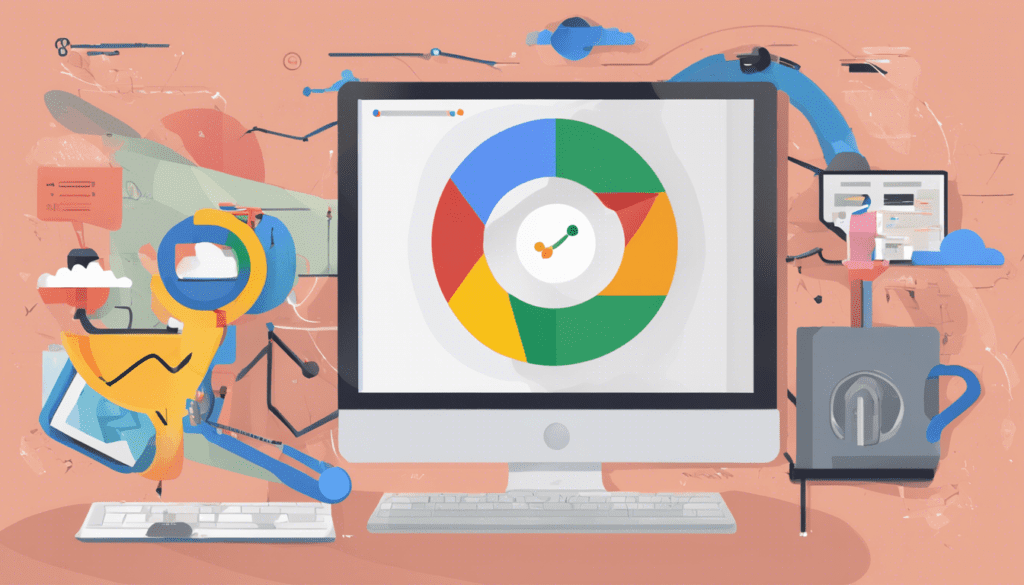
Google Search Console (formerly Google Webmaster Tools) is a free platform for anyone with a website to monitor how Google views their site and optimize its organic presence. That includes viewing your referring domains, mobile site performance, rich search results, and highest-traffic queries and pages.
What is Google Search Console
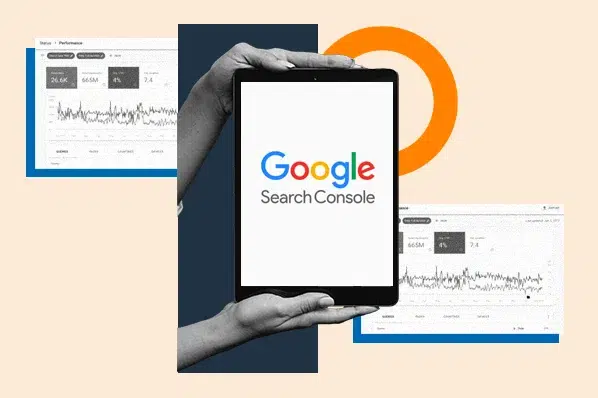
Google Search Console (GSC), formerly known as Google Webmaster Tools, is a vital free service provided by Google that helps website owners monitor, maintain, and troubleshoot their site’s presence in Google search results 12. This tool is essential for anyone keen on improving their website’s visibility and performance on the world’s most dominant search engine.
GSC offers a comprehensive view of a website’s search performance and technical health, providing invaluable insights that are beneficial for all types of websites, especially those representing a brand 1. Users can access detailed information regarding their website’s search appearances, user experience, and various other metrics, which are crucial for optimizing the site for better search engine rankings 1.
How to Set Up Google Search Console

Choosing a Property Type
When setting up Google Search Console, one must first decide between two main types of properties: domain and URL prefix. The domain property type encompasses all URLs under the domain, including both HTTP and HTTPS protocols and all subdomains, providing a comprehensive overview of the site’s performance 5671. This is particularly advantageous as it recognizes multiple versions of a website, ensuring thorough coverage and monitoring.
Conversely, the URL prefix property type focuses on a specific URL or subdirectory, which is ideal for those who wish to monitor a particular section of their site, such as a blog or a regional subpage 5671. This property type only includes URLs that exactly match the specified address and protocol, which means variations in protocol or subdomains will not be included unless specifically added as separate properties.
Verifying Your Property
Once the appropriate property type is selected, the next crucial step is verification of ownership. Verification methods vary depending on the chosen property type and can include several approaches;
HTML File Upload:
This method involves uploading a specific HTML file to your site. It is straightforward and widely used for URL prefix properties. The file must be placed in the root directory of the website and be accessible without authentication 5678.
HTML Tag:
Adding a meta tag to the HTML of a specified page is another method, suitable for both property types. This requires access to edit the HTML code of the site’s homepage or a significant page within the site 5679.
Google Analytics Tracking Code:
If Google Analytics is already set up, you can use the tracking code for verification. This method is applicable for URL prefix properties and requires that the tracking code is present in the <head> section of the homepage or a significant page 5678.
Google Tag Manager:
Verification can also be achieved by using a Google Tag Manager container snippet, which should be added to the site 567.
Each method ensures that only verified owners have access to sensitive data and the ability to perform actions that could impact the site’s presence on Google Search. It is important to choose a verification method that best suits your access and control over the website’s files and settings. After verification, Google Search Console will begin collecting data for the property, allowing the site owner to start monitoring and optimizing their site’s performance in Google search results 89
Get started with Search Console
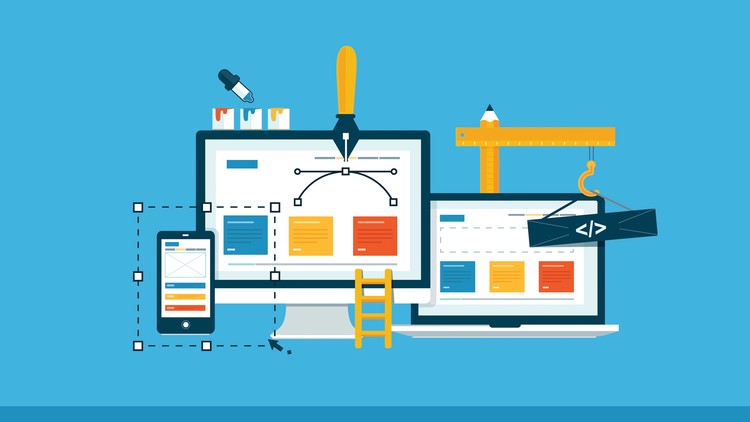
Search Console is a tool from Google that can help anyone with a website to understand how they are performing on Google Search, and what they can do to improve their appearance on search to bring more relevant traffic to their websites.To get started, follow these steps:
1.Verify site ownership.
Get access to all of the information Search Console makes available.
2.Make sure Google can find and read your pages.
The Index coverage report gives you an overview of all the pages Google indexed or tried to index in your website. Review the list available and try to fix page errors and warnings.
3.Consider submitting a sitemap to Search Console.
4.Monitor your site's performance.
The Search performance report shows how much traffic you’re getting from Google Search, including breakdowns by queries, pages, and countries. For each of those breakdowns, you can see trends for impressions, clicks, and other metrics. If your traffic is going down, consider debugging the traffic drop , which can help you prioritize your efforts.
If you’d like to learn Search Console more in-depth, there are broadly two areas you could focus on. We provide here a list of reports that would be most relevant to web developers and those that would be most relevant to Search Engine Optimization specialists, digital marketers, and site administrators. While the groups have several intersection points, it’s still useful to try and provide the most relevant reports for each group
URL Versions: WWW Domain or Not?
True or false: hubspot.com and www.hubspot.com are the same domain.
The answer? False! Each domain represents a different server; those URLs might look very similar, but from a technical perspective, they’re two unique domains.
However, if you type “hubspot.com” into your browser bar, you’ll land at “www.hubspot.com”. What is this sorcery?
HubSpot has chosen “www.hubspot.com” as its preferred, or canonical, domain. That means we’ve told Google we want all of our URLs displayed in search as “www.hubspot.com/……”. And when third parties link to our pages, those URLs should be treated as “www.hubspot.com/……” as well.
GSC Users, Owners, and Permissions
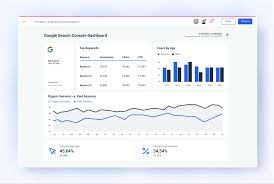
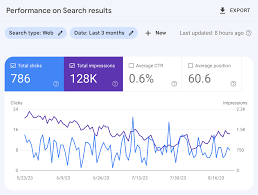
There are two GSC role-types. I know you might be itching to get to the good stuff (cough the data) but it’s important to do this right.
Owner:
An owner has total control over their properties in GSC. They can add and remove other users, change the settings, see all data, and access every tool. A verified owner has completed the property verification process, while a delegated owner has been added by a verified one. (Delegated owners can add other delegated owners.)
User:
A user can see all data and take some actions, but can’t add new users. Full users can see most data and take some actions, while restricted users can only view most data and take some actions, while restricted users can only view most data.
There’s a third role: an associate. You can associate a Google Analytics property with a Search Console account — which will let you see GSC data in GA reports. You can also access GA reports in two sections of Search Console: links to your site, and Sitelinks.
A GA property can only be associated with one GSC site, and vice versa. If you’re an owner of the GA property.
Do You Need a Sitemap?
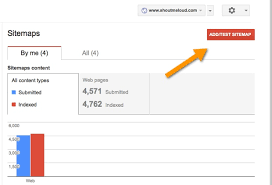
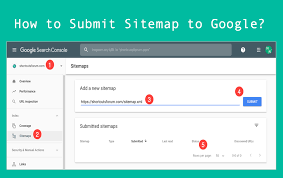
A sitemap isn’t necessary to show up in Google search results. As long as your site is organized correctly (meaning pages are logically linked to each other) , Google says its web crawlers will normally find most of your pages.
But there are four situations a sitemap will improve your site’s crawlability:
1.It’s really big:
The more pages you have, the easier it is for Googlebot to miss any changes or additions. The more pages you have, the easier it is for Googlebot to miss any changes or additions.
2.It has lots of “isolated” pages.
Any page that has few inbound links from other pages is harder for a web crawler to discover.
3.It’s new:
Newer sites have few backlinks (links from other sites) making them less discoverable.
4.It uses rich media content and/or shows up in Google News.
In these cases, your sitemap makes it easier for Google to format and display your site in search.